The Dreadful Banding, Bane of the Photo Printer
and How to Get Rid of it!
Most photographers who print their work encounter this sooner or later. It often rears its ugly head in clear sky gradients – the dreaded banding, posterized tonal gradients that break into discrete bands that destroy the smooth appearance of the sky. This is a “digital” artifact that is mostly blamed on 8 bit files! The fact is that banding in a print can often result even with high-bit depth files during the conversion to the printer profile for output. The problem is hard to predict or pre visualize and this can result in wasting expensive paper to discover that you have to “fix” something in the file.
The following image demonstrates the nature of the problem.

It looks smooth doesn’t it… but, if we look at the individual channels maybe we can spot the problem…

The green and blue channels don’t really show anything but here in the red channel we can just barely see that there might be an issue. It’s subtle though so we can’t really be certain that there will be a problem. The issue of banding in skies, or any smooth gradient for that matter, has been around as long as digital imaging has existed and there have been numerous attempts to solve the problem. Back in the day, when real high-end imaging was only possible using Scitex and Quantel Paintbox systems the solution was more or less the same as it is today – one has to add noise in some fashion or another to break up the bands. Outputting a file only to discover that there were bands was quite expensive so many shops resorted to adding noise as a standard procedure before outputing anything. However, adding noise often resulted in a gritty appearance and if it wasn’t necessary it wasn’t desireable.
One of the original Quantel Paintbox engineers, Ed Manning, invented a technique to pre visualize the bands and old timers like myself will still refer to this as “Ed’s Curves” – Now its mostly referred to as “solar curves.” This technique is still useful as part of our strategy to eliminate bands. Begin by duplicating the background to a new layer…

To setup “Eds Curves,” make a new Curves Adjustment Layer at the top of the layer stack and, once you are in the Adjustments Panel, place multiple points on the Curve…

Now, pull the points up and down so that you end up with an extreme sine wave sort of thing like this:

The result puts all the tone transitions on a mostly vertical segment of the curve so we have a lot of contrast between tones – we also have a fairly psychedelic image…

Despite the rainbow color the image shows very obvious sharp ridges running through the sky. We can leave this temporary Curves adjustment on to help visualize just how much noise we need to eliminate the ridges. Select the duplicate layer and run the noise filter: Filter->Noise-> Add Noise…

The idea is to use enough noise to completely hide or obscure the ridges. This is the traditional approach that most prepress professionals use. The problem with this approach is that often quite a bit of noise is necessary and it can lend the image a harsh look…

Sometimes this will not look as bad in a print but there is a better approach. Instead of using the standard noise filter, use: Filter->Brush Strokes-> Spatter…

The large filter dialog allows you to select multiple artistic filters intended for creating painterly effects.

For our purposes, we want to have a high “Spray Radius” and a Smoothness setting of “1”

This filter is much more effective in smoothing out bands in a gradient than simply adding noise. The only trick is in masking off the dark “spatter” of the non-sky elements at the horizon. For that we can turn to the Blending options dialog…


Setup the “Blend If” sliders for the Blue channel as shown above – the idea is to blend through the dark, non-sky tones to reveal the “un-spattered” image in the Background. Sometimes you can get away with only using the slider in the top layer – here I’ve used both to get a cleaner image. Often you’ll have to do a little bit of masking for final cleanup – add a layer mask to the “Spatter” layer and mask out the dark speckles with black.
The final result is smooth with less obvious noise…

Compare this with the original and with the noise version! Spatter breaks up the bands with diffusion instead of adding light and dark noise so there is no grittiness and no bands. At this point you can throw away the Curves Adjustment layer and print with full confidence that you have vanquished the dreaded bands forever!
Remember “Ed’s Curves” and use them whenever you have the slightest suspicion that banding may be present and you can clearly visualize the ‘bands” before they bite you in the butt…
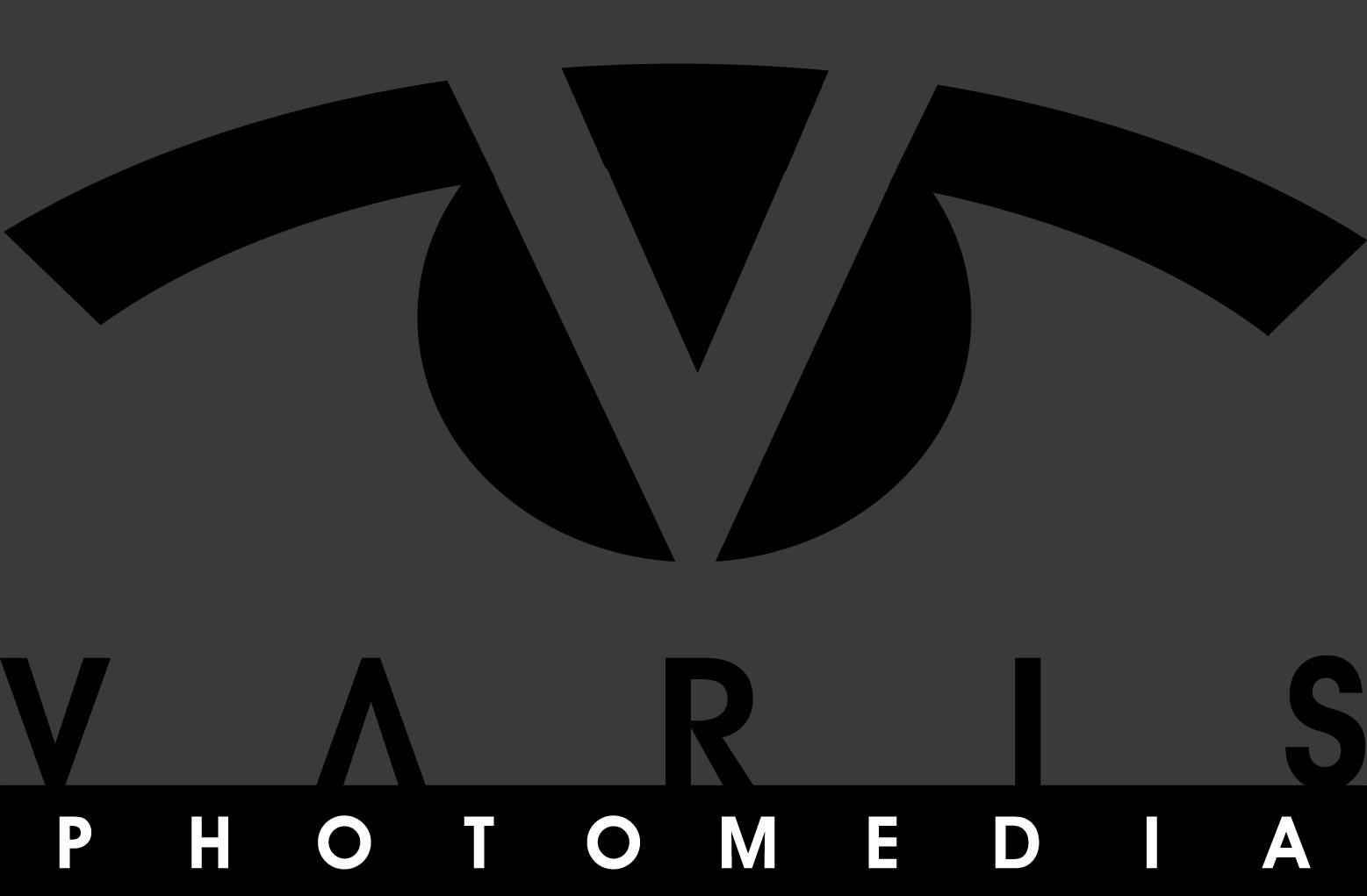
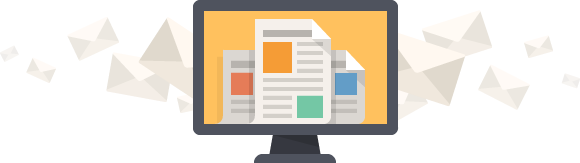




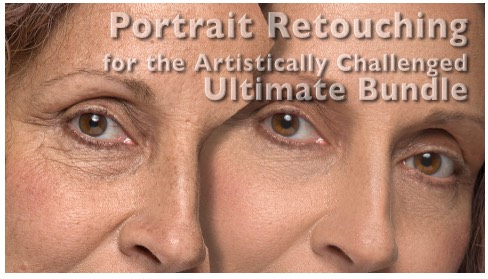
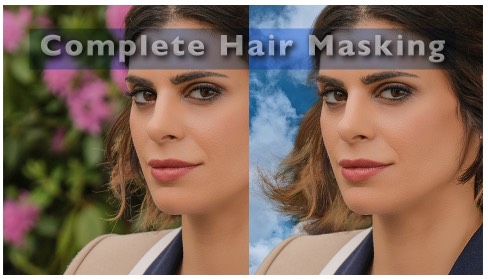
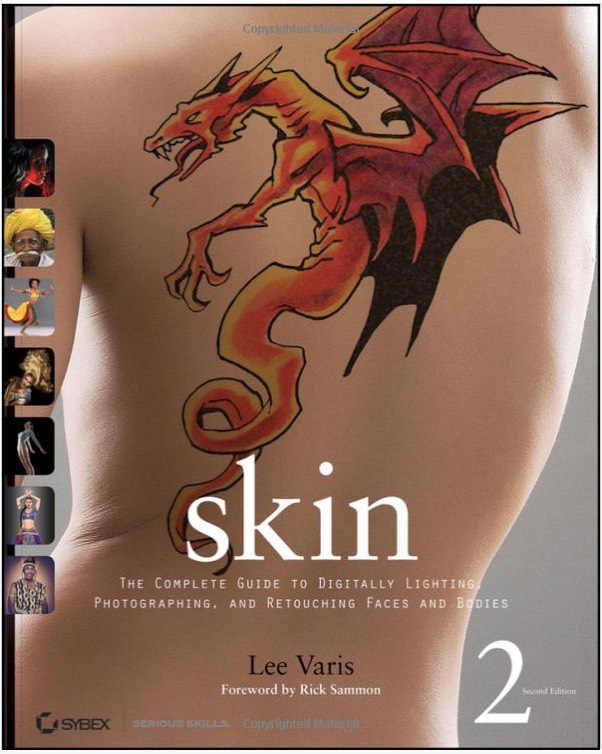
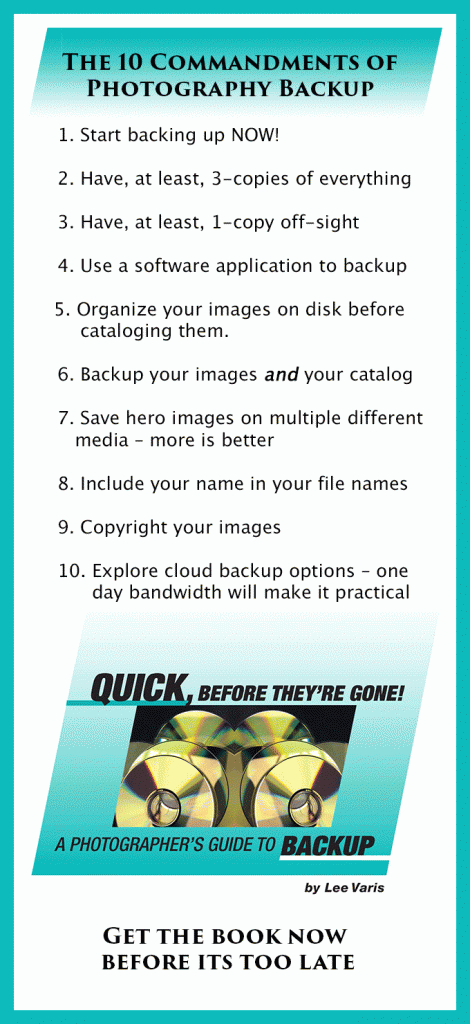
what do i do with the curves adjustment layer after the spatter filter?
also, i have to convert to 8-bits to use spatter.
The curve layer is there to help visualize the banding problem – after you’ve determined that the problem is solved (using spatter or noise, etc…) you can throw away the adjustment. As far as using 8 bits goes, I think Spatter works in 16 bits as well but you should always be using 8 bits anyway – I’ve never seen any benefit to using 16bits as an editing space because the monitor display can only show 8 bits of data. Working in 16 bits just guarantees that you will not be able to see whats really happening in the image on screen!
1. so, “ed’s curve” is a misnomer, since the actual solution is a filter and not a curve?
2. why apply this to the blue channel if the red channel is the problem channel?
3. everything i’ve read from other sources suggests you should always be in 16-bits as you have more and finer tonal gradients to work with (low bit depth is the reason why you have banding issues). also, there are monitors and high bit depth graphics cards available.
http://www.imagescience.com.au/kb/questions/120/Monitors+For+High+Quality+Imaging+Work
1. The point of “Ed’s Curves” is to help visualize the banding “before” you get to a print. It is very hard to see the banding in the glare of any monitor, hi9gh bit or not.
2. I apply the “Spatter” filter to the composite RGB channel. Spatter breaks up the color with similar color without adding dark and light noise. It is much more effective than adding noise to a single channel.
3. High bit monitors and cards are available at very high cost plus working in high bit does nothing to insure that you won’t end up with banding when the file converts to the output space – even if you can maintain 16 bits throughout the pipeline the file still goes through a conversion into some kind of CMYK type of color space whether its under your control or not. Areas of smooth gradation often suffer from the conversion into the output space. If the smooth gradation is broken up with noise or “Spatter” before the conversion you eliminate the risk. Ed’s Curves allows you to visualize the problem before it occurs in a sense because it shows the ridges that might already be present.
I have never seen a high bit monitor that could actually show high bit data! I think the highest bit depth graphics card available is 10 bits and its exorbitantly expensive. This is an issue that has been argued about for many years without a convincing demonstration of the benefit with regards to most image editing functions! Banding in prints in one of the things that I’ve tested in 16 bit prints vs 8 bit prints and the only conclusion I have come to is that 8 bit banding CAN be visualized accurately on a regular monitor – the bands that show up from 16 bit files are generally in different places than what show up on the monitor but they are still there. Working in 8 bits and eliminating the problem in 8 bits is pretty foolproof. Working in 16 bits and guessing that you don’t have banding is most often not foolproof…
If it makes you feel better to work in 16 bit depth files at 4x the disk space and ram requirement please don’t let my 20 years of real world experience deter you…