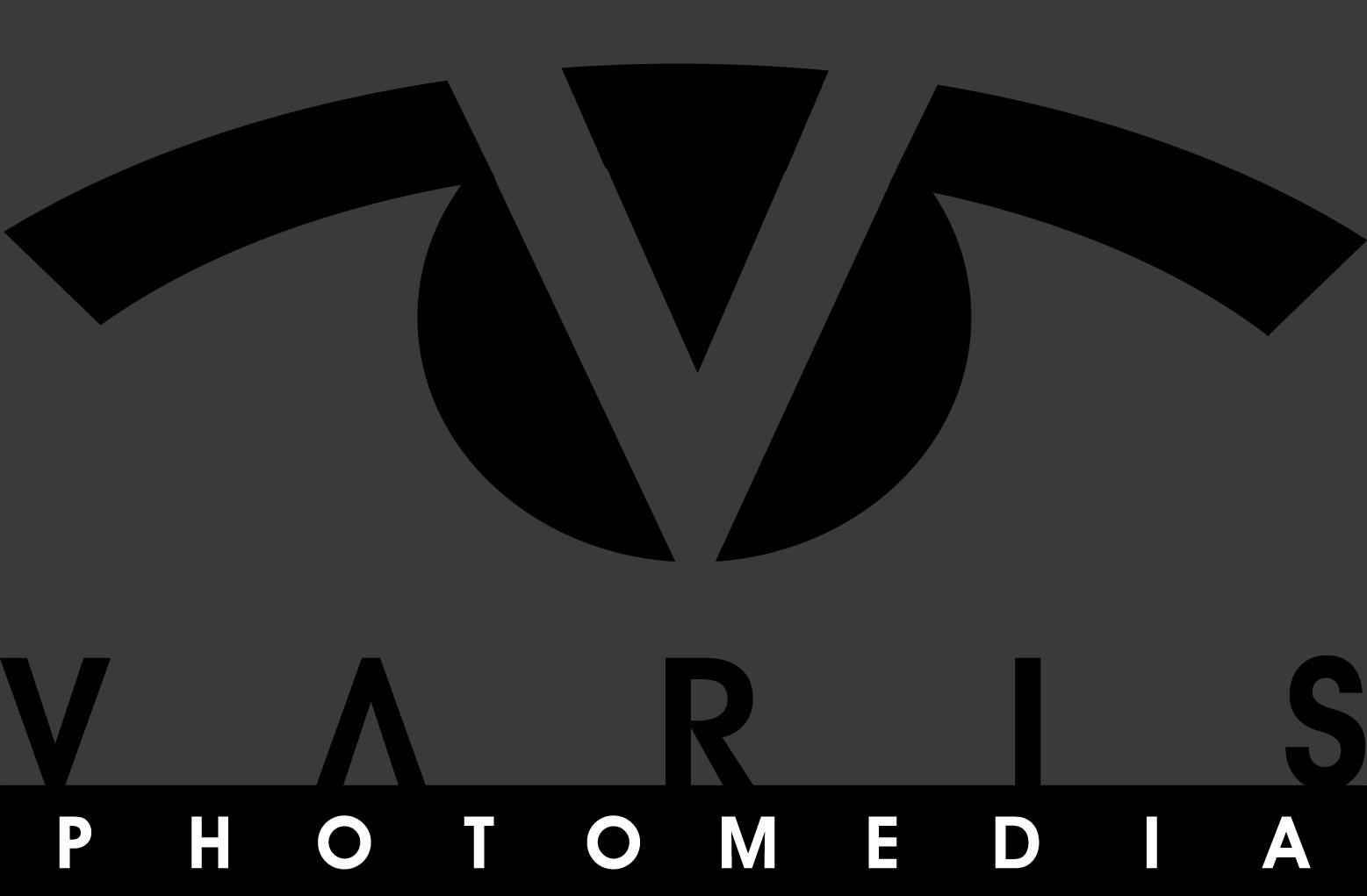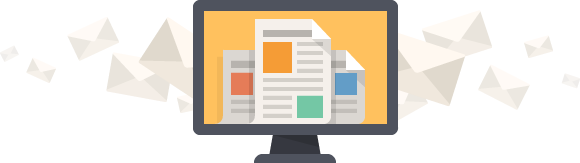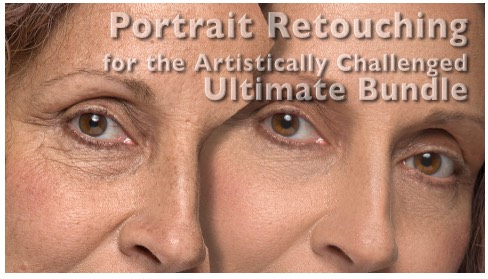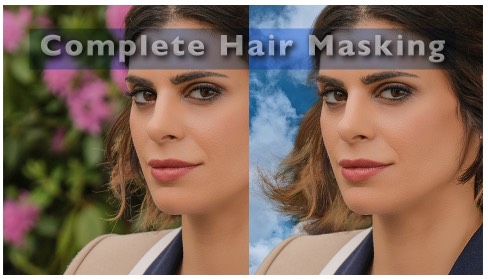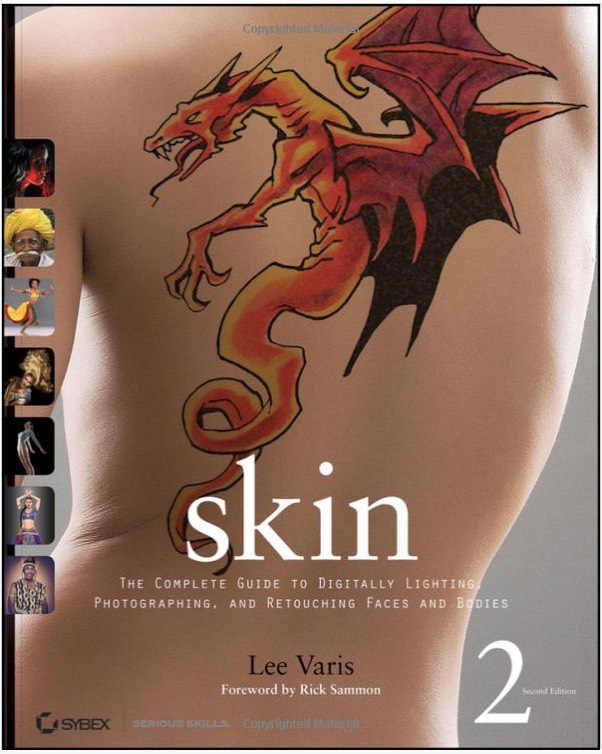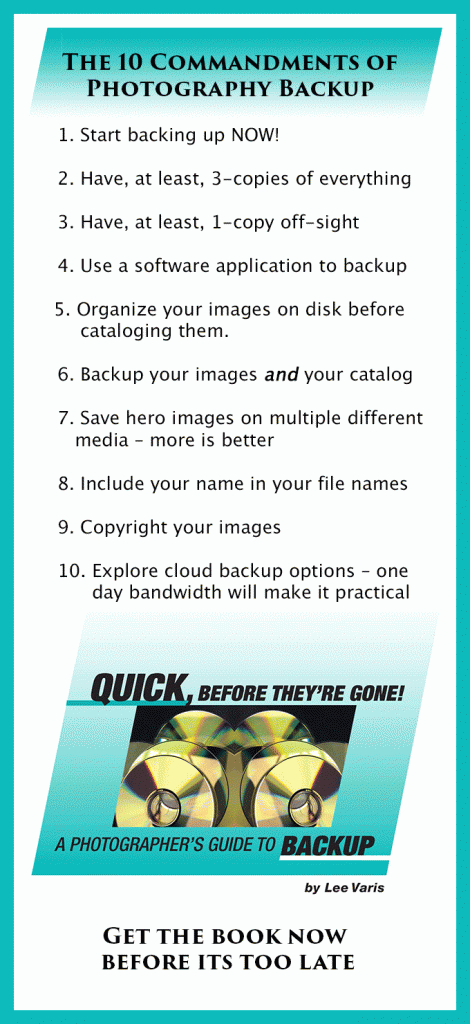Well… when it rains it pours… You may have noticed that my posting frequency has dropped off recently – juggling too many things right now! I’ve got two shoots coming up and I’m traveling to Arizona for an SCA event that I want to include in a documentary I’m working on. Then there’s a presentation in Tucson… you get the picture.
I did want to share some info about preparing images for a slideshow. I’ve been producing some slideshow events for the Annenberg Space for Photography – I’ve written about this before and you can see a bit about how I put things together here… Anyway, it seems that there is always a lot of confusion about resolution and what size to make images and how to do this with a lot of images efficiently so I thought I’d talk about that a bit in this post.
The most frequent question I get asked with regards to slideshow images is “what resolution do you want the images in?” The thing is… resolution is a way of describing what the pixel density is at a given size like 300 ppi or pixels per inch – sometimes people will say dpi which stands for “dots” per inch ( a hold over from offset lithography) but most often they mean the same thing. The problem is that slide projectors do not have a “fixed size” – the same image will be bigger or smaller depending on its distance from the screen. As a consequence you can not give a fixed resolution requirement for a projected image. Projectors are more like monitors in that they are generally identified by the pixel dimensions of the display rather than the “size” or density of the pixels.
So… you need to find out the pixel dimensions that the projector supports. The projection system for the Annenberg Space for Photography supports a maximum pixel dimension of 1920 x 1080 pixels. So the images submitted for the Annenberg show need to fit within those dimensions. The other thing to consider is that vertical images will be displayed on a horizontal screen so the long (vertical) dimension, in the instance above, should be 1080 pixels not 1920!
The easy way to batch process a group of images to this specification is to use: File-> Automate-> Fit Image…
The Fit Image command assures that the file you run it on with be re-sized appropriately regardless of its orientation (vertical or horizontal) – it will fit inside the dimensions you enter in the dialog:
This can be put into an action and run as a batch or made into a droplet so you can apply it to multiple images. By using this command you avoid having to run different image size actions based on their size and orientation – this should be an essential part of your photo-imaging tool set…