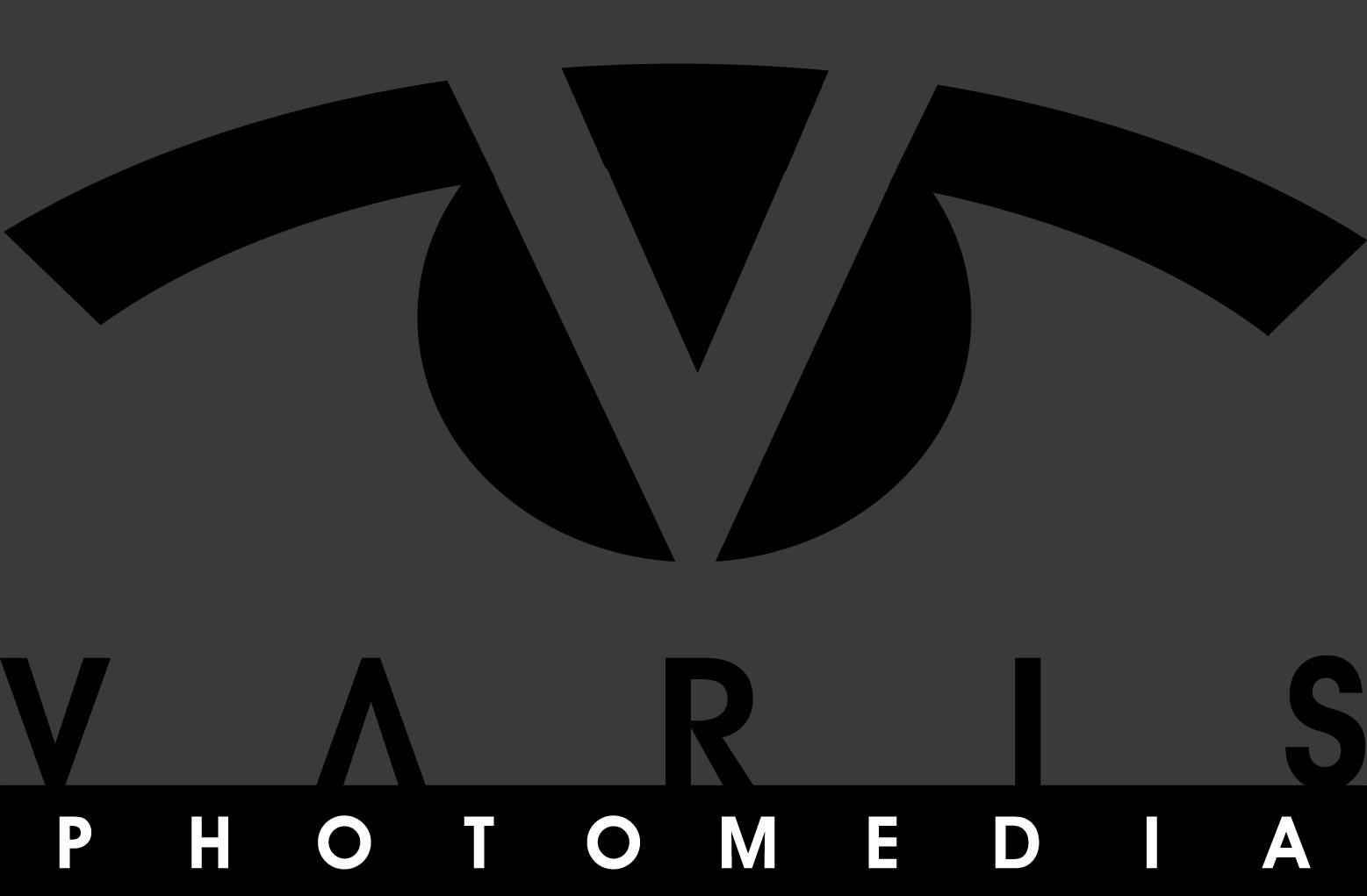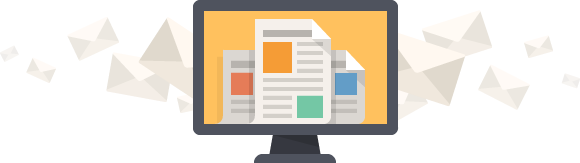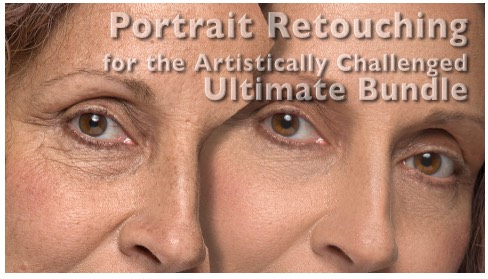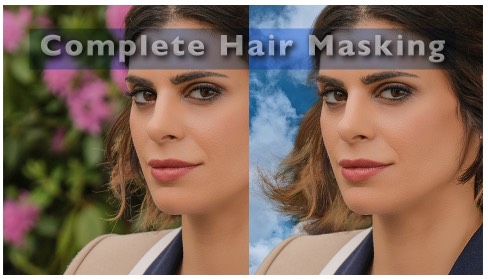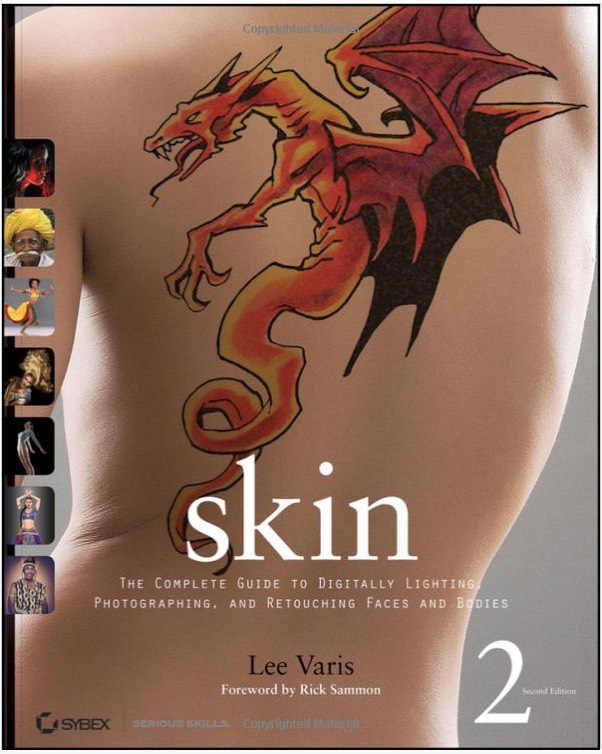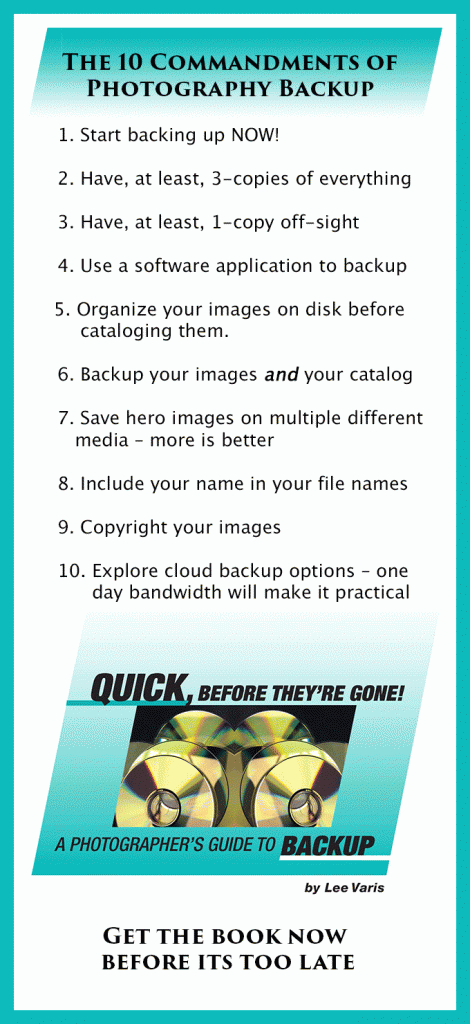Its finally time to set up the new computer!
This is always very exciting for me – opening the package for the first time, setting it up on the desk, plugging in all the cords and turning it on to hear the startup chime – its always a rush. Then, of course, it inevitably turns into a “scratching the head” chore of figuring out the necessary configurations, buying the adapter cords you never seem to have on hand, migrating the data from your old computer, updating the “new” software (which never seems to be new enough) re-invigorating the licensing for all your activated software, etc…etc…
So… my process went like this:
1. Open the box: remember, I purchased a refurb of the most recent iMac 24″, top of the line with 3 mhz processor – the refurb box is a plain Jane affair, no graphics, just a white cardboard box with a shipping label. The good news is that in every other respect its like getting a new one – all the necessary packing, cords, disks, etc… is nicely arranged in the plain box. The semi bad news… the software purchased with the computer would normally come pre-installed – in this case, I purchased Final Cut Express – this came in a packaged CD and was not found installed on the computer. Oh well.
2. Set up on desk: because I needed to migrate data from one computer to the other, this required setting up the iMac in the same real estate that was formerly reserved for the 24″ cinema display. I was barely able to squeeze the iMac in front of the cinema display connected to the old Mac. I suppose I could have avoided this by just unplugging the display but I wanted to be able to see if I had successfully enabled target disk mode on the old computer so I ended up with both crammed together while I tried to set up the new computer. I also had to route USB cables so I could operate both keyboards while the set up progressed so, for a short while, things were fairly clumsy.
3. Turn on computers and migrate data: This went relatively smooth – after what seems like an interminably long time waiting for the multi-lingual welcome sequence to play out Apple helpfully walks you through the data migration process of upgrading from an old computer. All you really need to do is follow directions. Once you get through that, you re-start and… you end up with a desktop that looks exactly like the old one – its kind of anti-climactic but, I guess I wouldn’thave it any other way.
4. Configure the new machine: this is where it starts to turn into a bit of work. Much as I’d like to, I can’t simply plug all my old peripherals and get to work. One of the limitations of the iMac compared to the Tower is that there is no way to add PCI cards to expand the connectivity or otherwise add additional capability. The set of connections on the back of the iMac includes 4 USB ports, 1 ethernet, 1 Firewire 800 and 1 mini-display port for an additional monitor – thats it, there can be no more.
Well… I have way more peripherals than can be comfortably plugged into the iMac. The first problem is the mini display port. This is a fairly new type of connection that is unique to Apple. Its also a bit hard to find and apparently is often out of stock at the Apple store! I have grown used to having a “palette monitor” so I need to connect a Dell 20″ monitor to the iMac and this involved a trip to 2 different Apple stores before I could find the right adapter. There are a confusing number of different display adapters including mini DVI, micro DVI, VGA, ADC… here’s a table displaying all the types:
http://support.apple.com/kb/HT3235
Its very helpful to study this before you go to an Apple store because often the customer service people at the store are just as confused as the rest of us and this is the only way you can be sure you don’t buy the wrong thing… did I mention that these things are expensive? $25-30!!!
The other thing I needed was some way of plugging in more Firewire 800 devices. This means a hub of some kind. Now, Firewire devices can be daisy-chained but when you do that you have to be concerned about the overall length of the “chain”. There is a limit of 4 meters that you can’t exceed – also the longer the chain the more degraded the overall signal and the greater chance for data corruption. Definitely something I want to avoid as much as possible. As it turns out its quite hard to find Firewire 800 hubs with more than 2 extra connections. I finally ended up with a very robust hub from Nitro AV, a supplier of video accessories:
http://www.nitroav.com/store/home.php?cat=67
This was a bit pricey but was exactly what I needed – 8 ports in a powered hub. I now have 4 separate hard drives, a multi-drive enclosure, a card reader and a 6 port Firewire 400 hub connected directly to this hub. The Firewire 400 hub has a flatbed scanner, an audio breakout box, a digital video converter, an additional card reader and a couple of hanging cables for temporary devices like portable hard drives.
Which brings me to the other dilemma – there is no e-sata connectivity to the iMac! I had an e-sata card in my Tower that I used to connect to a RAID drive for my archive. I loved the speed that thing provided but there is simply no way to connect to the iMac this way. That meant that I need to replace the e-sata enclosure with a Firewire 800 version. After much deliberation I ended up getting a MacGurus MultiDrive Burly enclosure with the “Trayless Hotswap Drive System”:
http://www.macgurus.com/productpages/firewire/BurlyMultiDriveFWHS.php
This is by far the best drive enclosure system I’ve ever used. Very robust with a powerful but relatively quiet fan cooling system AND the trayless, slide in and out mechanism is the most secure and smoothest I’ve seen. I also have a NewerTech drive dock from OWC:
http://eshop.macsales.com/shop/NewerTech/Voyager/Hard_Drive_Dock
I find this convenient for quick swap to search for misc. items on an archive drive as well as handling the drives that cycle off site for my weekly backups. This is currently “chained” to one of the drives – I don’t use it for anything that requires continuos use because the drives tend to get very hot even though they are completely exposed to the air.
5. Customize the new configuration and fix all the glitches, bugs, incompatible software and licensing issues… OK, I’m still dealing with this and so… though I hate to leave you hanging (and it is a real cliff hanger), I’m going to have to save this for the next installment.
Next installment… getting software to work!!!